1 How To Create A Restore Point In Vista. Wed Apr 08, 2009 8:22 pm
How To Create A Restore Point In Vista. Wed Apr 08, 2009 8:22 pm
Admin
 Administrator
Administrator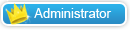
Keeping Windows System Restore feature turned on is
always a best practice. Though Windows Vista doesn’t allow the user to
customize the size of restore point by default, restore point comes in
handy if Windows starts behaving unpredictably.
System Restore helps you restore your computer’s
system files to an earlier point in time. It’s a way to undo system
changes to your computer without affecting your personal files, such as
e?mail, documents, or photos.
These restore points contain information about
registry settings and other system information that Windows uses.
Generally most of the applications create a restore prior to the
installation process so that user can get back to the old state if
Windows starts behaving unpredictably.
What if you want to edit Windows registry for some
purpose? It’s always a good idea to create a manual restore point
before tinkering with registry and system files. Below are the steps
that you need to follow to create a manual restore point in Vista.
1. Right-click on Computer icon and select Properties (Alternatively, Windows key + Pause/Break). Click on System Protection link that appears on the left pane of the Windows Properties window.
2. Here you will see all the system drives under Automatic restore points. If the system restore service is off, then you need to turn on by selecting the check -boxes and clicking Apply. Skip this step if the restore service is already turned on.
3. In order to create a manual restore point click on Create button located at the bottom of the dialog box.
4. Click Apply. A small system
protection pop up box will open asking a description to help you
identify the restore point (Note that current date and time are added
automatically). Again click Create button to start creating a restore point. Wait for a minute to get successful message.
5. That’s all. You can start playing with system files now!
always a best practice. Though Windows Vista doesn’t allow the user to
customize the size of restore point by default, restore point comes in
handy if Windows starts behaving unpredictably.
System Restore helps you restore your computer’s
system files to an earlier point in time. It’s a way to undo system
changes to your computer without affecting your personal files, such as
e?mail, documents, or photos.
These restore points contain information about
registry settings and other system information that Windows uses.
Generally most of the applications create a restore prior to the
installation process so that user can get back to the old state if
Windows starts behaving unpredictably.
What if you want to edit Windows registry for some
purpose? It’s always a good idea to create a manual restore point
before tinkering with registry and system files. Below are the steps
that you need to follow to create a manual restore point in Vista.
1. Right-click on Computer icon and select Properties (Alternatively, Windows key + Pause/Break). Click on System Protection link that appears on the left pane of the Windows Properties window.
2. Here you will see all the system drives under Automatic restore points. If the system restore service is off, then you need to turn on by selecting the check -boxes and clicking Apply. Skip this step if the restore service is already turned on.
3. In order to create a manual restore point click on Create button located at the bottom of the dialog box.
4. Click Apply. A small system
protection pop up box will open asking a description to help you
identify the restore point (Note that current date and time are added
automatically). Again click Create button to start creating a restore point. Wait for a minute to get successful message.
5. That’s all. You can start playing with system files now!










